SDK Cosmetic Configurations
Connect allows for maximum flexibility
Theme Appearance: Light and Dark Mode
Our SDK is designed to provide a seamless, native-feeling experience when integrated into your platform. A critical aspect of this is respecting the user's preferred aesthetic, specifically regarding light and dark color schemes.
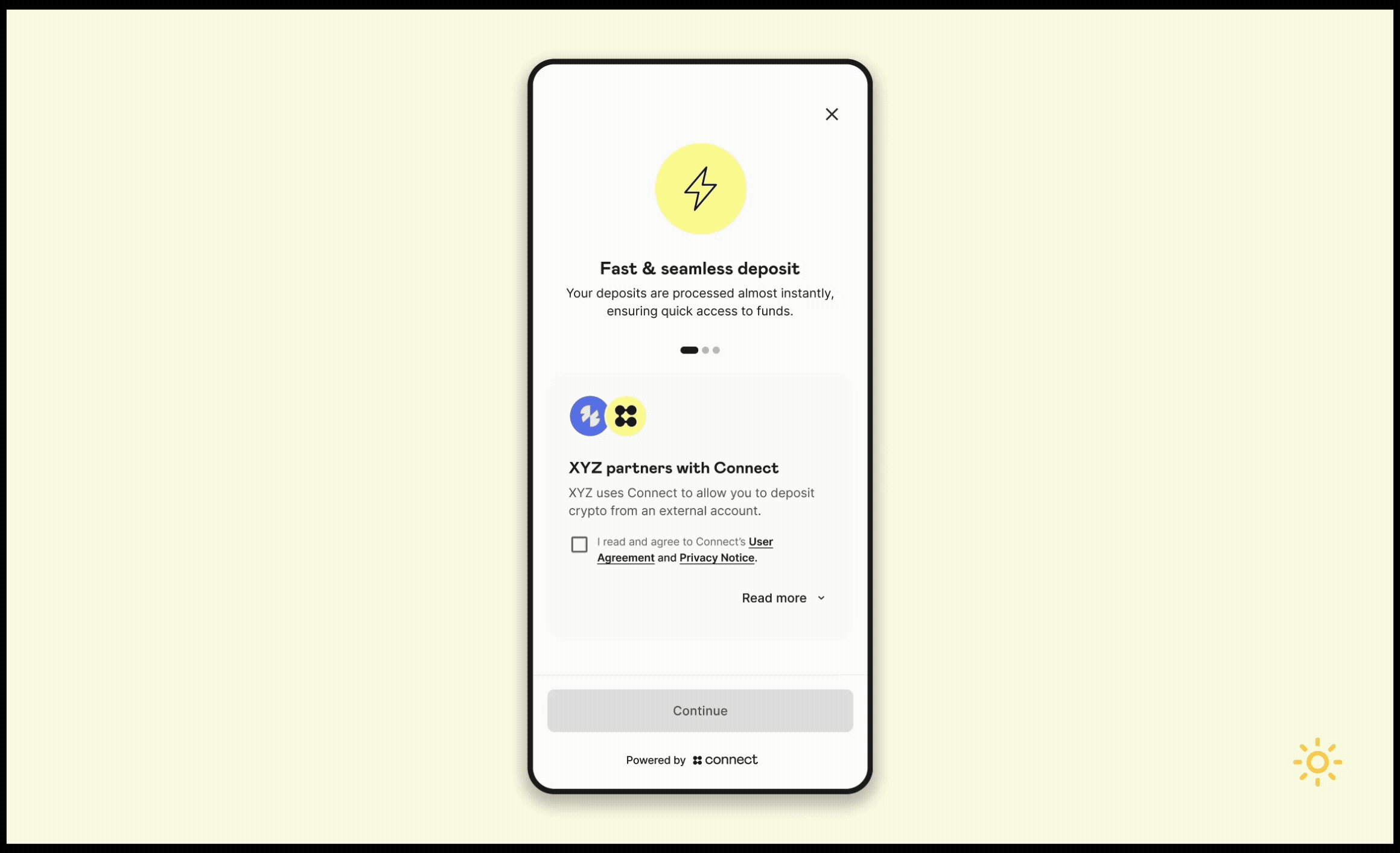
Light mode vs Dark mode
This guide details the SDK's default behavior and explains how your platform can explicitly control the theme to ensure visual consistency within your application.
Default Behavior: System Preference Adaptation
By default, the SDK automatically detects and adheres to the user's operating system or device settings.
- If the user has set their device to Dark Mode, the SDK UI will render using the dark color scheme.
- If the user has set their device to Light Mode, the SDK UI will render using the light color scheme.
This adaptive approach minimizes jarring visual shifts for the end-user and aligns the SDK's appearance with their native environment.
Overriding the Default Theme (Manual Selection)
While system adaptation is the recommended approach, we understand that certain host applications may require the embedded SDK to maintain a fixed theme, regardless of the user's system settings. This ensures the SDK matches a specific aesthetic of the parent application.
You can explicitly force the SDK into either Light Mode or Dark Mode during initialization.
Best Practice Recommendation
We recommend respecting the user's system preferences whenever possible. However, if your application has a fixed theme, follow these guidelines for the best integration experience.
When invoking our SDKs, you'll have access to an optional property called themethat you can use to configure the theme you want to render the SDK.
| Scenario | Recommended Action | Rationale |
|---|---|---|
| Host app is fully adaptive | theme='auto' | Allows the SDK to follow the user's system preference naturally. |
| Host app is always Light Mode | theme='light' | Ensures visual consistency and prevents the SDK from suddenly appearing dark within a light app. |
| Host app is always Dark Mode | theme='dark' | Ensures visual consistency and prevents the SDK from suddenly appearing light within a dark app. |
Branding (Logo and Company name)
To ensure a truly embedded and consistent experience for your users, the SDK allows you to customize the displayed logo and company name. This makes the SDK interface feel like a native part of your application.
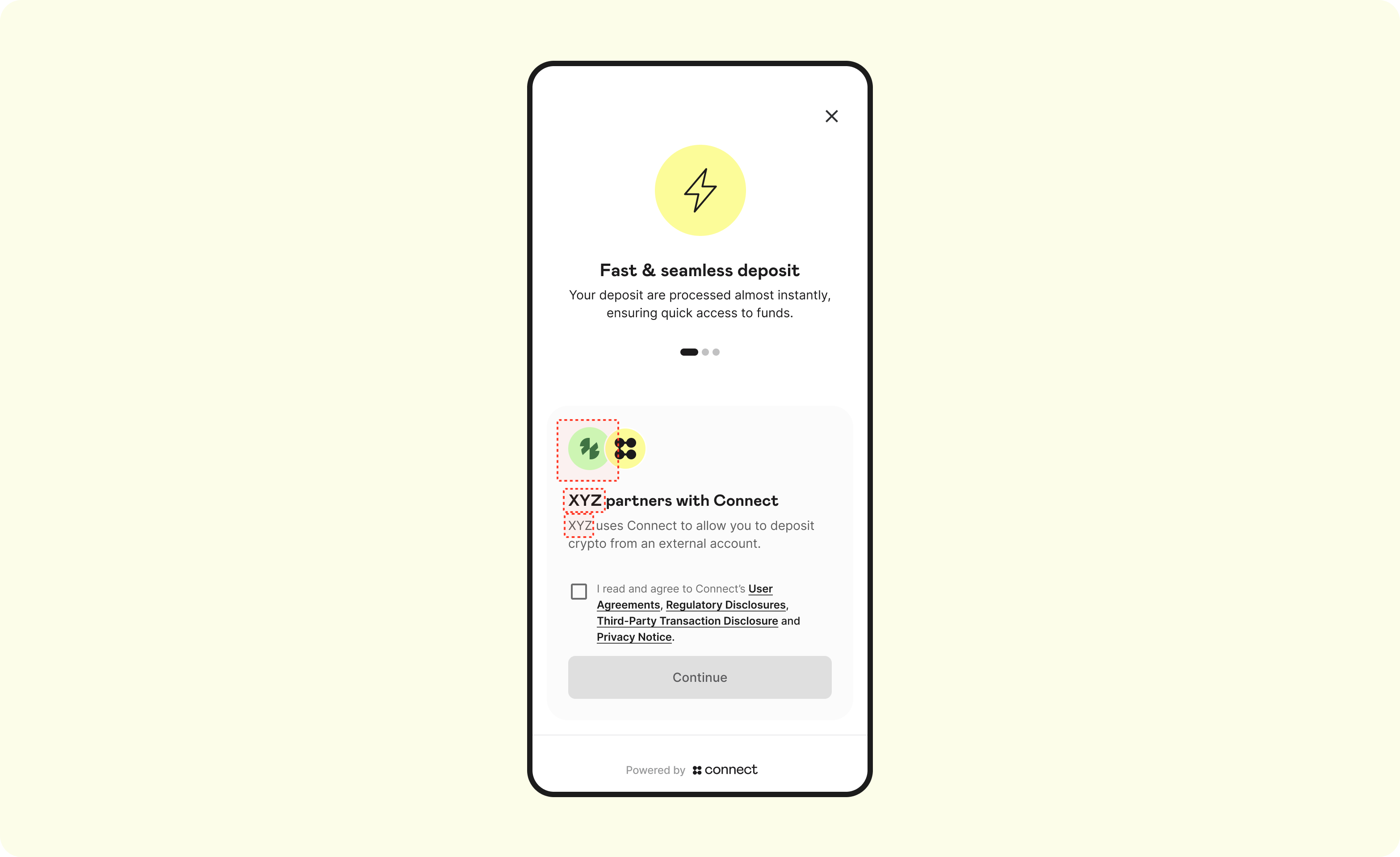
You can provide the necessary details during the initialization process. Your company name and logo will be displayed on the Product intro screen as highlighted in the screen above.
We recommend using SVG for the best results in both light and dark modes.
Updated about 4 hours ago